THE JOURNAL
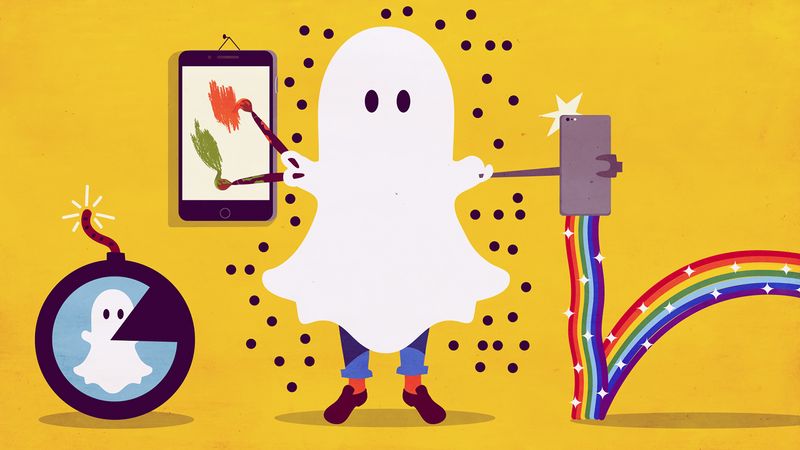
There comes a moment in the life of every serious social platform when you should stop sneering and jump on the bandwagon, lest you end up joining too late, and permanently injuring your digital street cred. In 2015, this crucial moment came for Snapchat, the Mission: Impossible-esque social networking app, founded in 2011 by Mr Evan Spiegel (then 21, now worth $2.1bn), which allows users to send pictures and videos that, upon receipt, vanish into thin air.
Why now? Snapchat has been hugely popular among a young (18 to 24) demographic since it first launched, but over the past two years (since it resisted – incredibly – a $3bn acquisition by Facebook), it’s been setting its sights on other audiences. It’s done this by slyly adding new features that have expanded its remit from a completely private peer-to-peer messaging service to a potentially formidable digital news platform. Live Stories, added in 2014, allow multiple users to contribute images and video (or “Snaps”) to a single, public feed – essentially a kind of crowd-sourced news. Then there’s the Discover section, in which big-name editorial brands such as Vice and MTV are now creating daily content specifically for Snapchat’s users. There’s even a facial recognition thing that lets you make a video of yourself as a unicorn that pukes rainbows. This is, obviously, key.
Of course, there is another problem – how exactly do you use the damn thing? Snapchat’s deliberately simplistic design can seem somewhat startling, especially if you’re used to the experience of a more hand-holding platform such as Facebook. But fear not. MR PORTER has compiled the following guide on how to ace Snapchat as an adult, with the help of Snapchat’s head of content, Mr Nick Bell.

01.
Find your way around
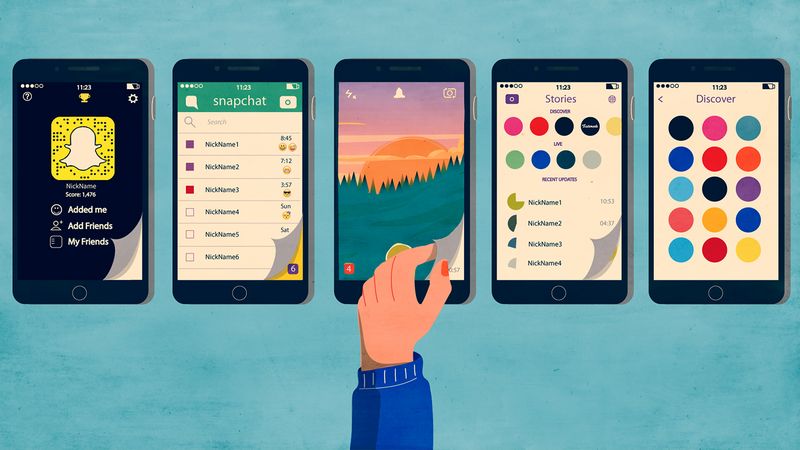
Snapchat’s user interface has five main pages, which you access by swiping left and right across your screen, as you would with an interactive book. When you open the app, it will default on the camera screen, which is fairly self-explanatory (you take pictures by tapping the big button; you shoot a video by holding it down). Swiping right shows you a list of your friends and any unplayed Snaps they may have sent you. Swiping left takes you to the Stories screen, on which you’ll see a snapshot of content from third-party publishers (Discover), Snapchat (Live Stories) and your friends’ personal live stories (Recent Updates). Swiping left again from this screen will take you to the full Discover landing page, which focuses solely on third-party content publishers. Swiping right will take you back to the camera. On the camera screen, you can tap on the small ghost symbol to bring up an additional screen with your profile. Here, you can customise your profile, or use Snapcode (the yellow square with the ghost in it), and search to add friends.
The master tip
Mr Bell’s preferred way of adding friends is to use the Add Nearby feature. If you’re in the same room as one or more fellow Snapchatter(s), activate this from the profile screen and ask them to do it, too. Then witness the digitisation of another real-space relationship. Sigh.

02.
Take a video selfie

While Snapchat is not just for selfies, it does excel in the selfie department – and not in a po-faced, poser-y way. So, once you’ve added a few friends, this should be your first port of call. The etiquette here is not necessarily to make yourself look wonderful, à la Instagram, but, since the Snap will disappear almost instantaneously, to do something spontaneous and funny. And the best way to do this from the outset is to use the app’s new video filters. With the camera flipped towards you (make this happen by tapping the icon in the top right of the screen), hold your thumb down over your face. A mesh should appear and map your face. A range of smaller circles will pop up below, each one representing a video filter. Click on one of them and see yourself transformed into anything from a fly-eating amphibious alien to a WWII fighter pilot.
The master tip
Since February 2015, Snapchat has been able to run concurrently with music apps and record audio (via the mic) that’s playing from your phone’s loudspeaker. So, if you want to add a soundtrack to your video, open Spotify to set something playing, then dive into Snapchat and get ready to lip-synch for your life.

03.
Create a Snapchat masterpiece

One of the earlier features of Snapchat was the ability to decorate your photographs and videos with text, emojis and Microsoft Paint-like scribbles. These features can be accessed, from the camera screen, once you’ve taken a photo or video by tapping on the T icon on the top right for text or the pencil icon for doodling. The tools may seem somewhat basic, but they’re actually rather flexible, enabling you to create sophisticated designs, if you so wish. On the text side, the default font appears in a horizontal black bar across the screen, and can move only up and down. But if you tap the T icon twice, you get a much more design-nerd-appropriate chunky sans serif font, which can be rotated and resized by pinching or twisting two fingers simultaneously once you’ve chosen your preferred caption (make it funny, please). Doodling is a little more fiddly, but with dedication you can achieve some pretty incredible results.
The master tip
The best way to understand what can be done with Snapchat’s tools is to add a couple of the platform’s “celebrities”, many of whom are famed for creating amazing illustrations within the app. We would recommend Mr Shaun McBride (“Shonduras”) and Ms Christine Mi (“Miologie”) for starters.

04.
Be a roving reporter

It may be particularly well-suited for sharing content between close friends, but Snapchat can also function as a personal broadcasting platform. By sending a Snap to My Story (this appears at the top of your friends list when you click the arrow icon in the bottom right corner of the camera screen), you add it to a queue of Snaps that can be played by anyone who has added you as a friend (whether or not you’ve added them back). Your story will become visible on the Stories page once you have sent one or more Snaps to it, and can be replayed again and again by your friends for 24 hours. If you want a little more attention, you can also submit Snaps to one of Snapchat’s public Live Stories. These, most of which focus on an individual city or event, can be watched from the Discover screen by people located in the city (or at the event) in question, and comprise crowd-sourced content submitted to the story by Snapchat users, and edited by the Snapchat editorial team. If you’re eligible to submit a snap to one of these stories (ie, you are in the right location), it will appear as an option beneath My Story and above your other friends on the Send Snap screen. What’s the benefit of doing all this? The sheer size of the audiences watching live stories. “Submitting Snaps to Live Stories is optional,” says Mr Bell, “but the feeling of having your Snap seen by thousands or even millions of people can be thrilling.”
The master tip
If you want to curate My Story a little more closely, put your phone on airplane mode while you shoot your Snaps. You can then click on the three dots next to My Story to see all the Snaps that have been queued up, and delete ones that you’ve decided not to use.

05.
Get more friends
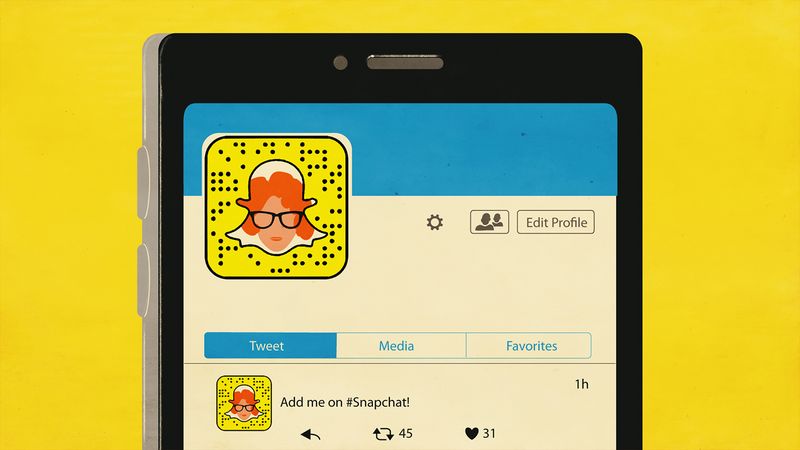
One of the appealing things about Snapchat at the moment is that it’s not really geared towards the kind of follower-fishing activity that’s so encouraged on Twitter and Instagram. In fact, as Mr Bell remarks, “you can’t see how many followers you have on Snapchat”. If, however, you’re the attention-seeking type who needs such validation, a good way to expand your friend base is to publicly share your Snapcode (the QR code-like image, with a ghost in the middle, that hovers at the centre of the profile screen). The fastest way to do this is to take a screen grab of your profile screen, where your Snapcode sits. Once you put it online (using it as your Twitter profile picture will make you the most findable), other Snapchatters can download it to their image library, tapping Add By Snapcode on the Add Friends screen and selecting the appropriate image.
The master tip
The best way to see how you’re doing on Snapchat, according to Mr Bell, is to see how many people are watching Snaps in your story. “Just tap the three dots next to your story to see the Snaps in your story and how many Snapchatters viewed each one,” he says.

Five things you should never do on Snapchat
01. Don’t get sexy
Yes, there have been a lot of media stories about how everyone is constantly sexting each other on Snapchat. And it’s great for that because the images disappear, right? Wrong! Though all Snaps are temporary, if your recipient is quick, they can screen grab images you send before they expire (you will get a notification if they do). So unless you want to end up plastered all over some seedy blog, keep your clothes on.
02. Don’t repeat yourself
Snapchat, like Vine, is all about communicating an idea within a time limit, so don’t live-blog your whole dinner in 10-second segments. Pick the most striking moment of whatever you’re shooting, write a funny caption, send and forget about it.
03. Don’t try and look good
Snapchat isn’t for showing off – the camera is terrible and the video is grainy. The filters might polish things slightly, but you’re never going to look your Insta-best. So, don’t bother. How refreshing.
04. Don’t get too down with the kids
Snapchat’s user base is still 45 per cent 12–24 year olds. Which means that your nephews, nieces and son’s classmates are likely to pop up on the platform. But that doesn’t mean you need to add them. That would be creepy. Close friends and peers only.
05. Don’t hold back
Everyone does silly things on Snapchat. And so should you. That’s the point. Do skits. Do impressions. Scribble nonsense everywhere. You’ll get the hang of it. Or… not.
Illustrations by Mr Giordano Poloni